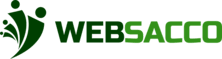When you click on this dashboard feature, you will be redirected to the deposit summary for the group. Shown on the figure below. Indicator Definition Dashboard feature Click this section for the deposit summary to be displayed Contribution Payments This section shows the contribution payment, it displays the amount contributed that specific month Fines Payments […]
Author: Steve_Muchira
Group Profile and Settings
This section allows you to make changes on the group profile. Indicator Definition Group Profile & Settings This is the group profile settings section Group Name This section displays the group name Group Logos This section displays the group icon Group Admin This section displays the group admin Order Member List By This section allows […]
General Settings
Indicator Definition Sidebar This is the group settings section Member Management This is the member management section. This is where you enable or disable: Disable member profile Member Information Privacy. Disable Contribution Management This is the contribution management section This is where you enable or disable: ➢ Contribution arrears ➢ Ignore Transfers ➢ Send monthly […]
DashBoard
After setting up your group, you will be redirected to the dashboard, which gives a basic overview and summary of your group. Figure below gives an illustration of the dashboard. Indicator Definition Dashboard Upon clicking on this tab, you will be redirected to the dashboard. Actual Bank Balance This section here shows the actual bank […]
About Websacco
WebSacco is a new cloud platform for SACCOs who want to go online and on cloud and serve their customers in a better way by adopting easy to use technologies Your data is hosted on WebSacco servers maintained by the WebSacco team.Cloud solution is suitable for smaller organizations which have a need to get their organization online quickly. […]
Creating a new Account
Sign Up Navigate to Websacco.com and select sign up. Enter the details prompted Once you’ve provided your information successfully, a one-time password (OTP) will be sent to the phone number you provided. Congratulations! You have successfully created an account with us. Each time you sign in, you will receive a one-time password (OTP) that you […]
Wallet
DASHBOARD When you click on this section it will display the group transactions summary. Indicators Definition Wallet When you click the wallet section it will redirect you to the transactional dashboard Dashboard This is the first future on the transactional dashboard Transaction Summary This is the transaction summary for account balance This is the transaction […]
Group Setup
After logging in, you’ll see a page that prompts you to create a group. Simply select the feature to proceed (Register new group) Follow the steps one by one, considering the many options presented. Next step will be to add members.
Asset Categories
This setting displays all the assets categories set up in the system, below is the default categories set up: To edit or create a new category, you will be directed to this new page:
Income Categories
This setting displays all the income categories set up in the system, below is the default categories set up: To create new or edit an existing category, you will be directed to new page where you can change the contents of the file: