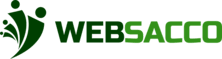After setting up your group, you will be redirected to the dashboard, which gives a basic overview and summary of your group. Figure below gives an illustration of the dashboard.
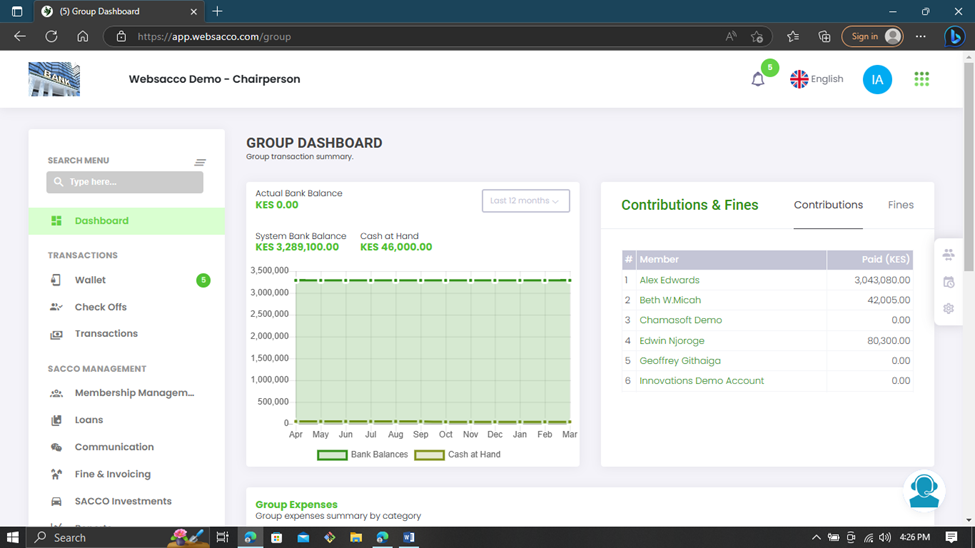
| Indicator | Definition |
| Dashboard | Upon clicking on this tab, you will be redirected to the dashboard. |
| Actual Bank Balance | This section here shows the actual bank balance for the group. |
| Time Period | This where you can choose the time period you would like to see the summary for.Example the last 12 months |
| Contribution | This is a summary of your group’s contributions and fines per member. a. Click here to see a summary of all members against their total contributions b. Click here to see a summary of all members against their total fines. |
| System Bank Balance | This section here shows the bank balance for the group |
| Cash at Hand | This section here shows the cash at hand for the group |
| Data Visualization | This section shows the graphical visualization of section 5 and 6 |
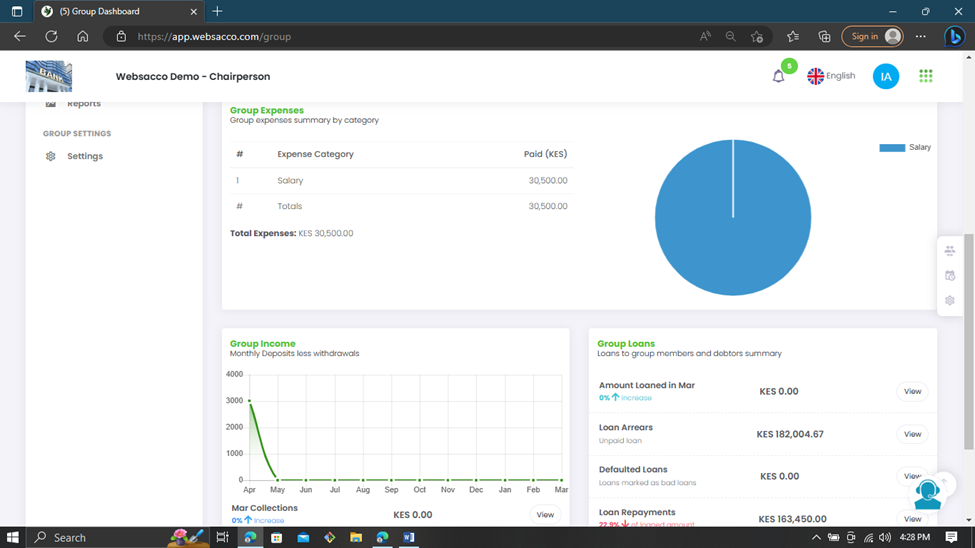
| Indicator | Definition |
| Group Expenses | This section gives an expense summary. |
| Data Visualization | This is the pie chart representation of the group expenses. |
| Group Income | This gives a graphical representation of the group’s income. (Monthly deposits less withdrawals.) You can also view the groups monthly collections, net income and profit margin. (Increase or Decrease in comparison to the previous month.) |
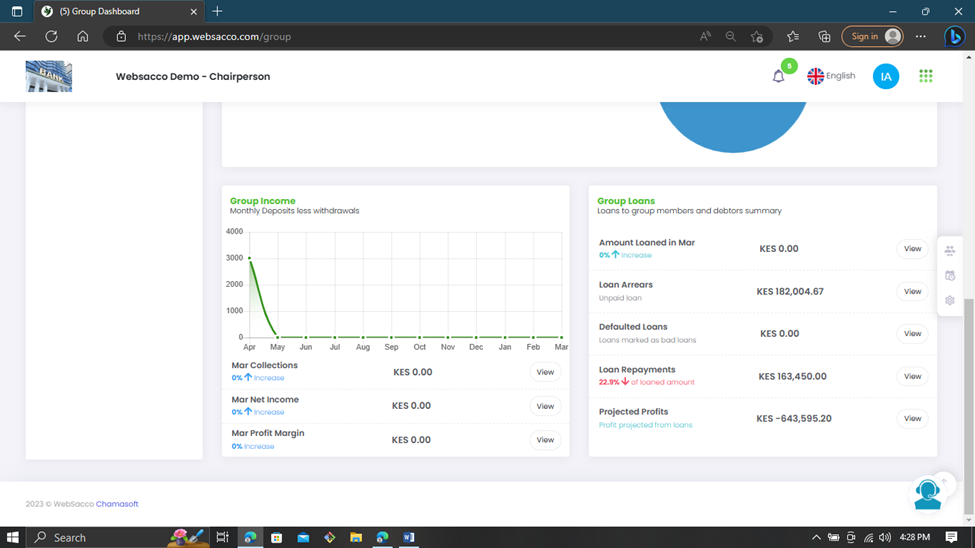
| Indicator | Definition |
| Group Loans | This section shows the Loans to group members and debtors summary. |