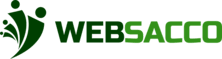After creating a group, the next step will prompt you to add members and assign different roles to them.
This can be done by adding members manually or importing members from an excel file.
➢ Note: You must have a minimum of 3 members in your group for a complete set up.
When adding members manually you will need to fill in the details below:
1. Name
2. Phone Number
3. Email
4. Member’s role in the group
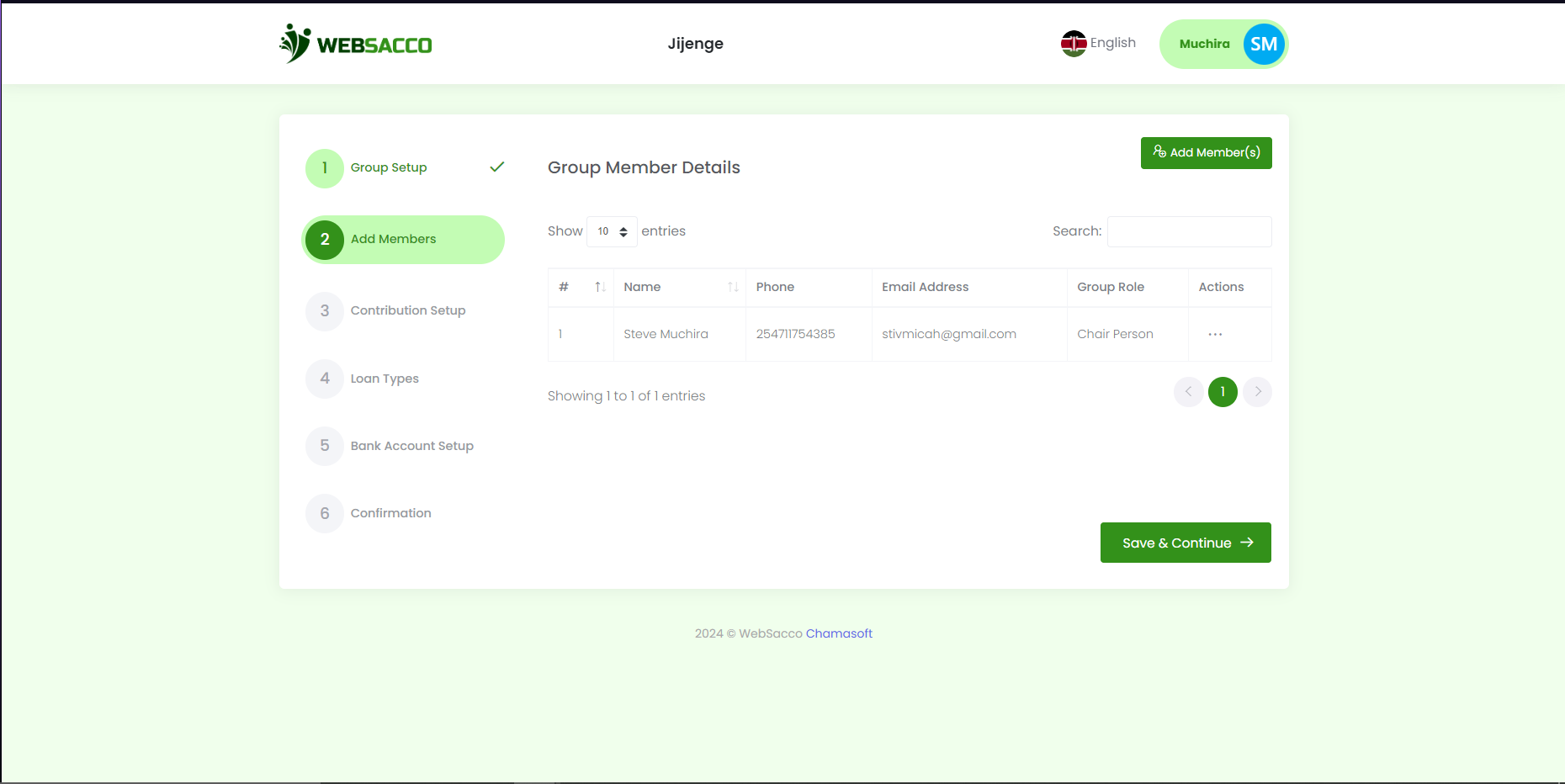
You can as many members as you have by clicking on the add new line, then input their details.
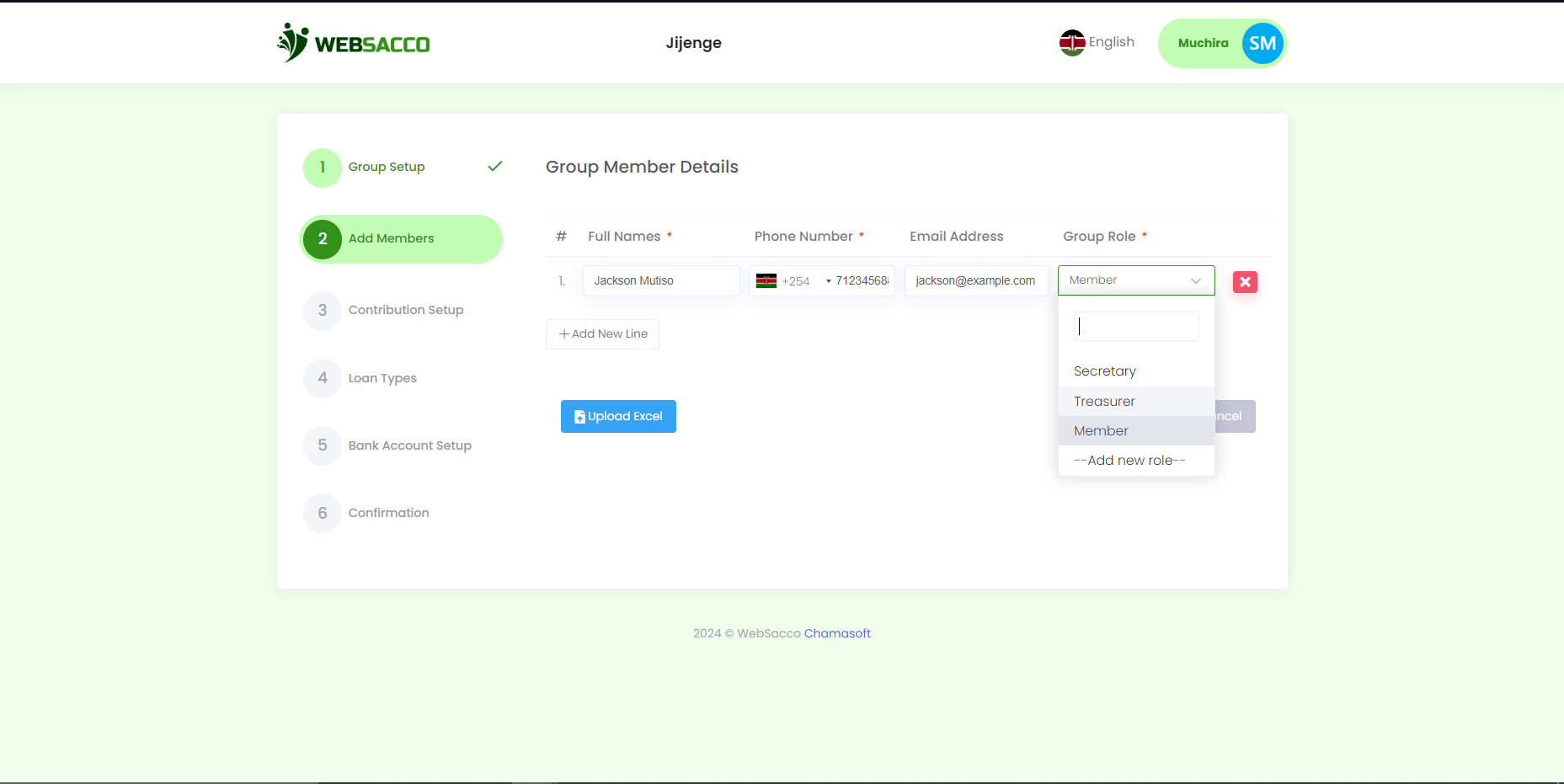
Importing Members
When a group has a large number of members, they may add members through via an Excel sheet. To
upload the file follow the steps below:
Click on add members on the top right hand of your screen.
Then click on import members as seen on the figure below
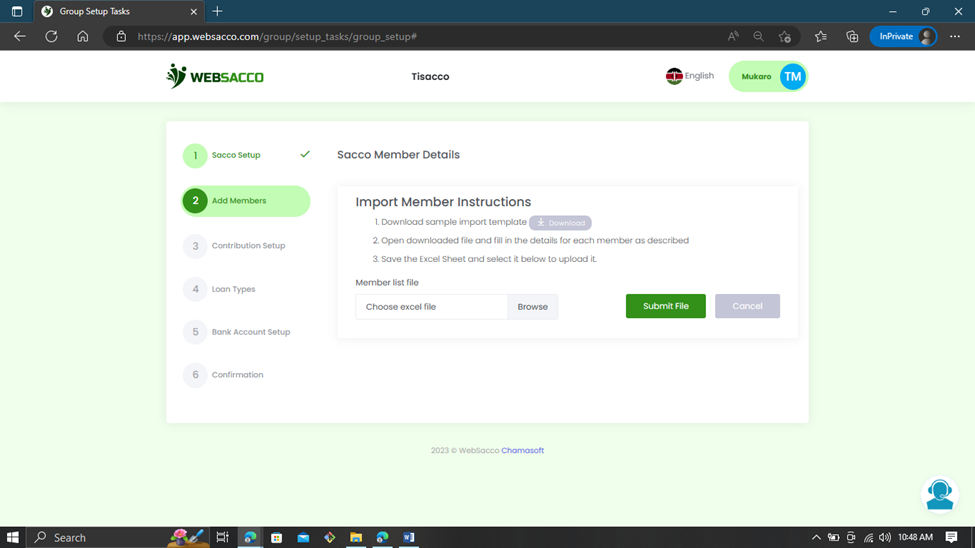
Please note that you must download a template as the system does not allow all excel formats. Each group has a different spreadsheet, therefore, you have to download a customized spreadsheet from your group.
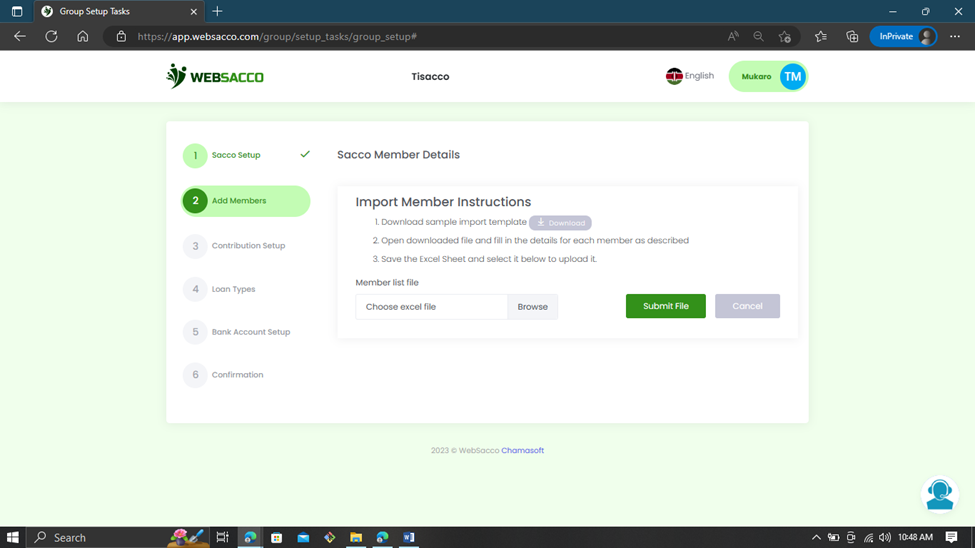
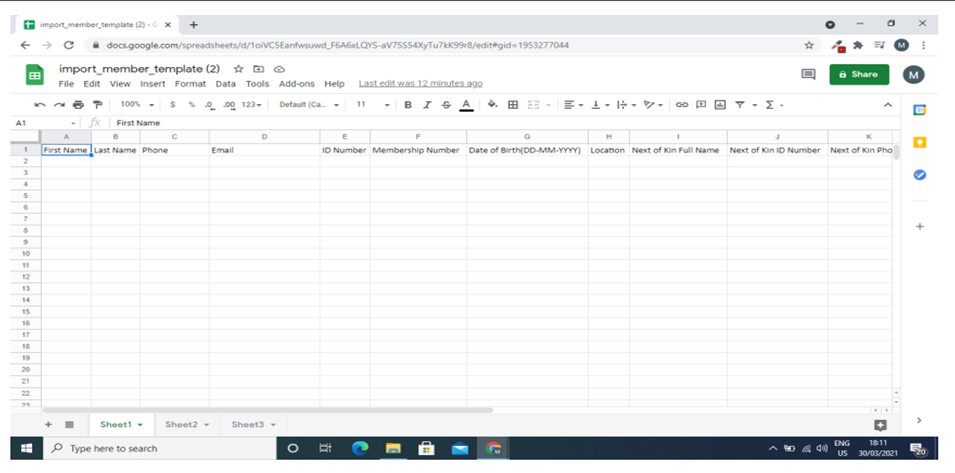
Note:
● The template should only be opened using MS Excel to prevent changing its format.
● Click on save and continue to continue to step 3(contribution setup).